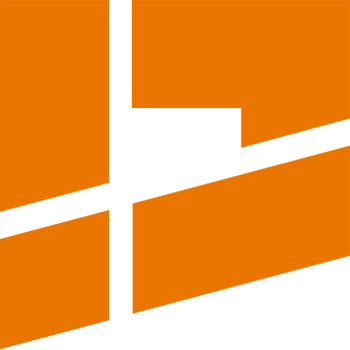Groups To Tiles
The Groups To Tiles mode packs UV islands split by the user into a number of groups. The target UV area (where a given group is going to be packed) is configured independently for each group.
In order to use the Groups To Tiles packing mode select it from the Main Mode selection menu:
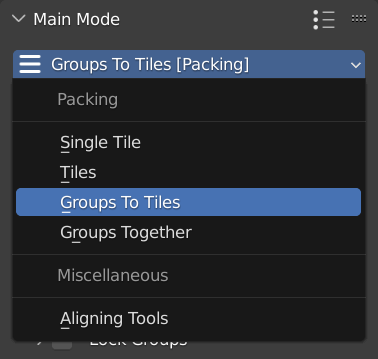
The Groups To Tiles mode is a group-based mode, that is why the an additional Island Grouping panel will appear in the addon UI after the mode is selected:
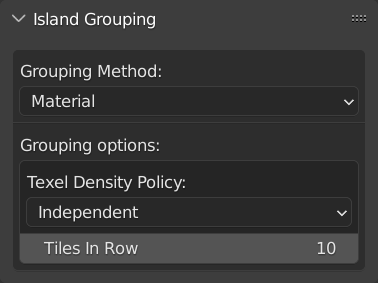
In the Island Grouping panel you specify a method to divide all islands to a specific number of groups (an automatic or manual method). The packer will then pack the groups into specific UV areas (each group into a specific UV area).
As the first step select a grouping method on the top of the Island Grouping panel:
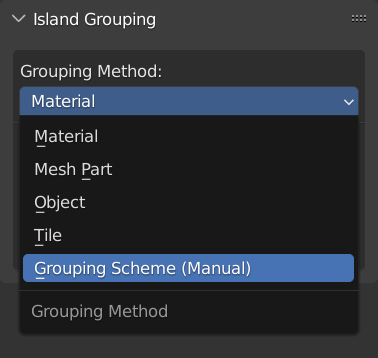
First 4 grouping methods (Material, Mesh Part, Object, Tile) are automatic methods: the packer will split islands to groups automatically before packing, based on the attribute indicated by the method name.
The last method, Grouping Scheme (Manual), allows you to determine an island division manually - it is the most advanced method as it gives the user full control over many aspects of the packing process.
Grouping Scheme (Manual) method
After you select the Grouping Scheme (Manual) method, press the New Grouping Scheme button to create a new grouping scheme.
The addon will display various configuration options for the newly created scheme:
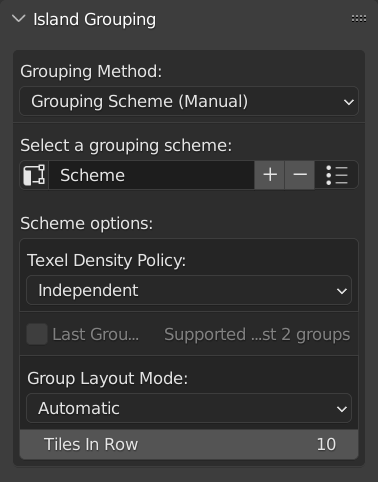
In the UI you can change the name of the scheme (from the default Scheme name to any name that will be more informative to you). You can also set the most general scheme options:
Texel Density Policy
This option determines how relative texel density of particular groups will be handled during packing. The packer may maintain relative texel density of specific groups or make it independent.
Maintaining relative texel density of two or more groups means that the scaling factor applied to these groups during packing will be the same. For example, if the first group was scaled by the factor of 2 during packing, it follows that all other groups for which texel density is maintained were also scaled by the factor of 2 - so relative texel density of all groups won’t change after the operation is done.
On the other hand if two or more groups are configured to have independent texel density, then the packer will apply a different scaling factor to every such a group during packing (in order to maximally utilize the target UV area).
In order to determine how texel density will be handled you can set the Texel Density Policy option to one of the following values:
- INDEPENDENT: Relative texel density of all groups will not be maintained (all groups will be scaled independently during packing)
- UNIFORM: Relative texel density of all groups will be maintained (uniform scale will be applied to all groups during packing)
- CUSTOM: Determine manually which groups will have relative texel density maintained. Given groups will have relative texel density maintained during packing (the same scale will be applied to them) if and only if they share the same value of the Texel Density Cluster per-group parameter.
Group Layout Mode
This option determines where in the UV space the particular groups will be packed. It can be set to one of the following values:
- AUTOMATIC: Groups will be automatically packed to consecutive tiles, one after another. Number of tiles for each group is determined by the Tile Count per-group parameter.
- MANUAL: When this option is set, you will have full control over where each group will be packed in the UV space - you can determine the number of target boxes and their borders independently for every group. This mode gives the user maximum flexibility needed for the most advanced UDIM scenarios.
After the general scheme options, the addon will display the Scheme Groups subpanel, where you can configure particular groups:
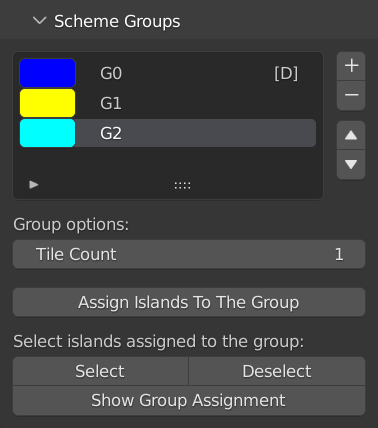
A newly created scheme will only contain a single default group G0 (all islands in the UV map will belong to this group by default). In the Scheme Groups subpanel you can:
- select the active group from the list of all groups,
- add new group by clicking the plus button,
- remove the active group by clicking the minus button (note that the default group cannot be removed),
- change the name of every group by clicking on the group’s name,
- change the color of every group by clicking on the group’s color rectangle,
- set per-group options of the active group,
- assign the selected islands to the active group.
Manual Group Layout
If you set the Group Layout Mode option to MANUAL in the scheme options (read above), then the addon will also display the Group Target Boxes subpanel:
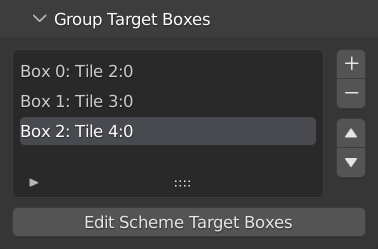
In this panel you can configure the target boxes in the UV space where the active group will be packed. In particular you can:
- add a new target box to the list,
- remove the active target box from the list
When you press the Edit Scheme Target Boxes button, the addon will enter the Box Edit mode - it will render all target boxes of all groups directly in the UV editor. You can then modify the boxes with visual feedback. An exemplary Box Edit mode view:
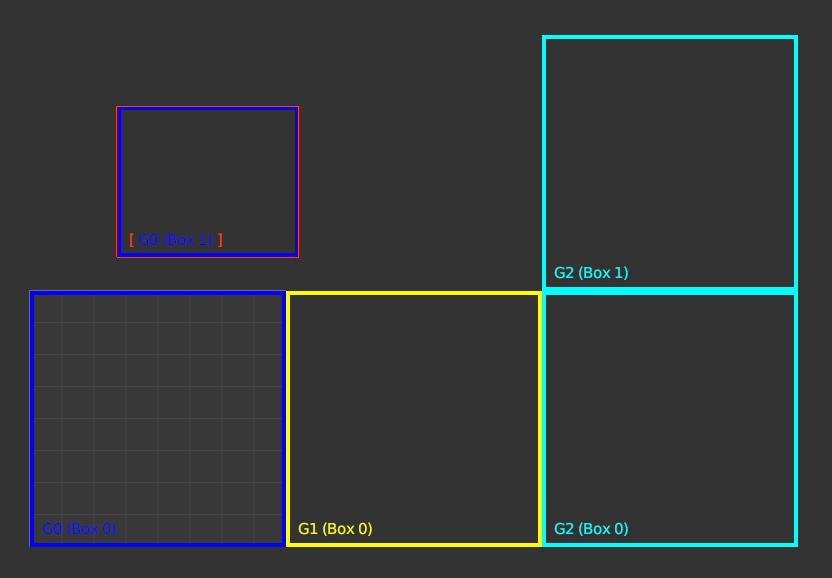
In the Box Edit mode you can:
- select the active box by clicking LMB inside a box in the UV editor (the current active box is always marked with orange outline),
- draw the active box directly in the UV editor by pressing the D button,
- modify the active box manually using the additional UI displayed when the Box Edit mode is on:
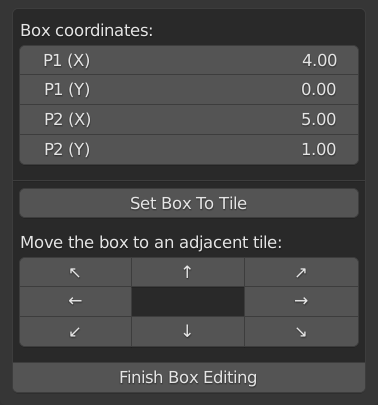
The MANUAL Group Layout Mode gives the user maximum flexibility to configure packing for the most advanced UDIM scenarios. Not only you can specify a list of target boxes independently for each group. Note that the target boxes of different groups may also fully or partially overlap each other and the packer will handle such a setup accordingly.
For example: you can configure the first group to be packed into a list of target boxes and the second group into a list of distinct target boxes. After that you can add the third group and configure its target boxes to fully overlap all boxes of the two previous groups. With such a setup the third group will act as a complementary group filling all remaining UV space after the first two groups are packed.
(Note that you can instruct the addon to automatically configure the last group on the list as such a complementary group by enabling the Last Group As Complementary checkbox in the general scheme options).
Keep in mind that the order of groups on the list is crucial when having distinct groups with intersecting target boxes: the packer first packs islands belonging to a group which appears earlier on the list and then proceeds to pack islands of groups appearing later to the remaining UV space.
Supported packing functionalities
The Groups To Tiles mode supports the following packing functionalities: