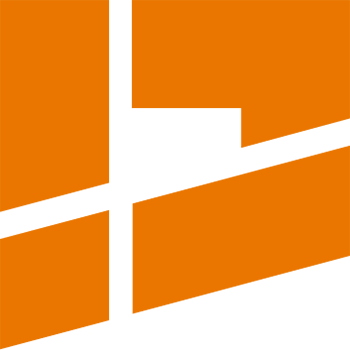Aligning Tools
The video tutorial describing the Aligning Tools functionalities:
The Aligning Tools mode provides all aligning and similarity related functionalities of the packer.
In order to use the Aligning Tools mode select it from the Main Mode selection menu:
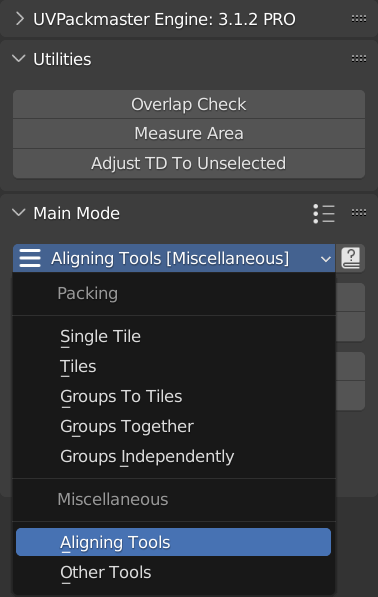
The Aligning Tools mode provides two similarity-based operations:
- Select Similar – from all unselected islands, selects all islands which have similar shape to at least one island which is currently selected.
- Align Similar (Stack) – aligns the selected islands, so that islands which are similar are stacked on top of each other.
The mode also provides two auxiliary operations in the Split Overlapping panel:
- Split Overlapping Islands – methodically move overlapping islands to adjacent tiles (in the +X axis direction), so that no selected islands are overlapping each other after the operation is done.
- Undo Island Split – undo the last island split operation - move all selected islands to their original locations before split. WARNING: the operation only process currently selected islands so in order to move an island to its original location, you have to make sure the island is selected when an Undo operation is run.
Similarity mode
The most fundamental parameter, which drives the similarity-based operations is Similarity Mode - it defines the way in which the packer determines whether two UV islands are similar. The following modes are available:
- Border Shape
Two islands are considered similar, if shapes of their borders are similar. In this mode only the position of vertices which determine the island border are taken into consideration - the internal vertices and redundant border vertices are ignored. - Vertex Position
Two islands are considered similar, if the number of vertices and their relative position match. In this mode the position of all island vertices are taken into account, but the island topology (how the vertices are connected to each other) is ignored. - Topology
Two islands are considered similar, if the number of vertices and their relative position match and also island topologies are the same. In this mode not only the position of all island vertices are taken into account, but also the island topology (how vertices are connected to each other).
Availability of the other parameters depend on which similarity mode is currently selected. Read below for details.
Border Shape parameters
The Border Shape mode supports the following set of parameters:
- Precision: more precision means better accuracy in looking for similar islands in the Border Shape mode. Precision set to 500 should be sufficient in most cases. This value should be increased in the first place, when dealing with really small islands.
- Similarity Threshold: a greater value of this parameter means island borders will be more likely recognized as similar in shape. A lower value means more accurate distinction.
Vertex Position and Topology parameters
Vertex Position and Topology modes support the same set of parameters:
- Correct Vertices - correct position of matching UV vertices of similar islands so they are placed on the top of each other after aligning. This option is only available when the Check Vertices option is enabled.
- Vertex Threshold - maximum distance below which two vertices are considered as matching.
Common parameters
Common parameters available for every similarity mode:
- Flipping Enable - allow the packer to flip islands when performing the similarity check.
- Adjust Scale - when this option is enabled, the packer will scale islands to the same size before determining whether they are similar.
- Match 3D Axis - when performing the similarity check, accept only those UV island orientations which result in the same mapping (texture) direction along the given axis in the 3D space. If set to ‘NONE’ then the functionality is disabled. WARNING: make sure you don’t choose an axis which is perpendicular to the 3D geometry being considered - in such a case the UV island corresponding to the given geometry will be excluded from the operation.
Topology mode considerations
The Topology mode is the most expensive mode from the computing and memory perspective, that is why it is not recommend to use it with UV islands with a huge number of vertices (10000 vertices or more). If you require aligning with vertex correction for such islands, use the Vertex Position mode first and switch to the Topology mode only if you didn’t receive desired results.
If you have to use the Topology mode for heavy UV islands, make sure the Vertex Threshold parameter is set to the lowest value which gives you the expected outcome.
Align Priority
By default you don’t have control over which island will be aligned to another, when two islands are considered similar by the packer. You can control this behavior by enabling the Align Priority functionality.
Align Priority is a per-island integer parameter - you can assign a priority to every island in the UV map. When two islands are considered similar by the packer, then the island having a lower priority value will be aligned (moved) to the island with a greater priority value.
Align priorities assigned to islands also control the island order resulting from the Split Overlapping Islands operation - when the Align Priority checkbox is enabled, islands will be ordered based on descending priorities after a Split operation is done (islands with higher priorities will be more to the left in the result).
By default all islands will have priority 0 assigned.
Stack Groups
When stack groups are enabled, the Align Similar (Stack) operation will only perform aligning on islands belonging to the same stack group. Islands not assigned to any group will be ignored by the operation.
Stack groups can also be used during a packing operation to automatically stack particular islands before packing. For more info read the article about the Stack Groups packing functionality.