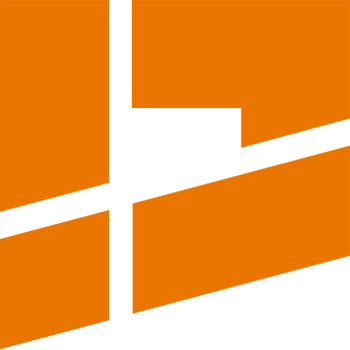UVPackmaster Setup In Blender
UVPackmaster 3 is currently supported on the Windows 64-bit platform only (Windows 10 or later).
In order to set up UVPackmaster 3 in Blender on Windows, follow the steps:
-
If you are upgrading from an older UVPackmaster version, go to Blender preferences and uninstall the previous version of the UVPackmaster add-on. After uninstalling, it is strongly recommended to restart Blender once, otherwise an error may occur when installing a new add-on version.
-
Download the latest version of the UVPackmaster add-on for Blender from the Downloads page (the add-on file name starts with uvpackmaster3-addon).
-
Install the add-on using the standard procedure for Blender add-ons.
-
Purchase a license for the UVPackmaster 3 engine at Gumroad or Blender Market (visit the Get UVPackmaster page for details). Note that the engine is required to use the add-on packing features in Blender. After purchasing, download the UVPackmaster engine installer from the marketplace. The name of the installer follows a pattern: uvpm-engine-pro-{VERSION}.exe. Make sure you use the correct engine version – there must be a match between the add-on version and the engine version.
-
After downloading, run the installer. Select a path where you want to install the engine. If you already have any other UVPackmaster engine installation present in your system (e.g. an older version), the installer will automatically remove it before installing the new engine.
-
Install Visual Studio Redistributable from Microsoft, if you don’t have it installed already. It is required for the engine to run.
-
Run Blender (or restart if you had it opened). Go to the N panel of the UV editor – you will find the UVPackmaster3 tab there. At the top of the tab you should see a label reporting that the UVPackmaster engine was automatically detected by the add-on. You can immediately start using UVPackmaster features in Blender.