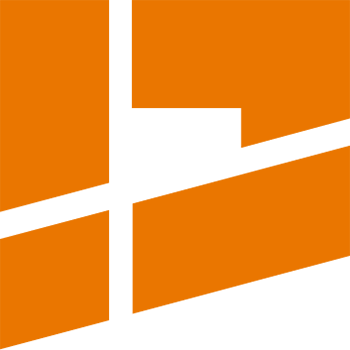Lock Overlapping / Lock Groups
The video tutorial describing the Lock Overlapping functionality:
Using the Lock Overlapping functionality the user can make the packer not split certain islands during packing. When the functionality is enabled, every group of islands which are overlapping each other will be logically processed by the packer as a single island - their relative positions will be maintained during packing.
In order to use the Lock Overlapping functionality, enable the checkbox located in the Lock Overlapping subpanel header:
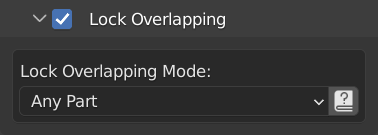
There are currently two modes in which the functionality can run:
- ANY PART: two islands will be locked together if only they overlap by any part,
- EXACT: two islands will be locked together only if they have the same bounding boxes in the UV space and have identical areas. This mode can be used to lock only these islands which have identical shape and are stacked on the top of each other.
Lock Groups
The video tutorial describing the Lock Groups functionality:
Using the Lock Groups functionality, the user can make the packer lock particular islands, even if they don’t overlap each other - whether two islands are locked together fully depends on manual lock group assignment made by the user.
In order to use the Lock Groups functionality, enable the checkbox located in the Lock Groups panel:
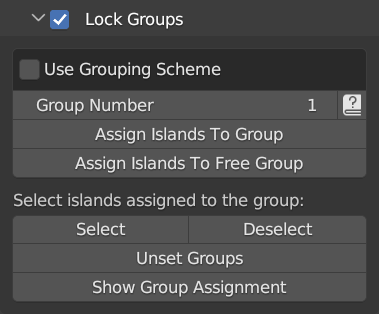
Lock groups may be defined using two approaches:
- numbered groups - every group is identified by a number
- grouping scheme - a scheme contains a set of groups identified by human-readable names
The approach in use is determined by the Use Grouping Scheme checkbox at the top of the panel. By default the checkbox is disabled which means that numbered groups are used.
Numbered groups
In this approach every lock group is identified by a number. By default islands don’t have a group number assigned. Islands with no group assigned are marked with the N letter. In order to make the packer lock the given islands during packing, select these islands and assign the same lock group number to them.
Islands having the same lock group number assigned will be locked together during packing - their relative positions will be maintained during the operation. All islands with no group number assigned will not be locked - they will be processed in the usual manner.
Grouping scheme
In order to define lock groups using a grouping scheme, create a new scheme for that purpose or select an already existing scheme. After the scheme is selected, press the Edit Scheme In Editor button - you will be automatically redirected to the Grouping Editor with the given scheme selected for editing.
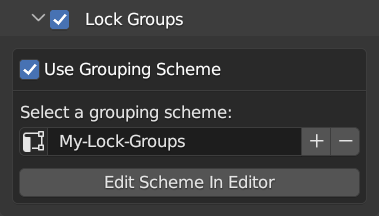
In the editor you can add/remove groups in the scheme, define human-readable names for groups and also assign islands to particular groups.
Every grouping scheme contains a default group - it is marked with the D letter in the UI. For every newly created scheme, all islands are assinged to its default group at the very beginning. You can create more groups in the scheme and assign particular islands to groups according to your needs.
When a scheme is used the define lock groups, islands assigned to the same, non-default group, will be locked together during packing - their relative positions will be maintained during the operation. All islands assigned to the default group will not be locked - they will be processed in the usual manner.
Lock Overlapping and Lock Groups functionalities can be used simultaneously in the packing operation.