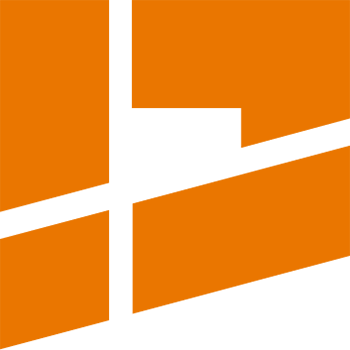Stack Groups
The video tutorial describing the Stack Groups functionality:
Using the Stack Groups functionality the user can make the packer automatically align (stack) particular islands on top of each other before packing and then pack stacked islands together. Stacked islands will not be split during packing.
In order to use the Stack Groups functionality, enable the checkbox located in the Stack Groups subpanel header:

Stack groups may be defined using two approaches:
- numbered groups - every group is identified by a number
- grouping scheme - a scheme contains a set of groups identified by human-readable names
The approach in use is determined by the Use Grouping Scheme checkbox at the top of the panel. By default the checkbox is disabled which means that numbered groups are used.
Numbered groups
In this approach every stack group is identified by a number. By default islands don’t have a group number assigned. Islands with no group assigned are marked with the N letter.
In order to make the packer stack given islands before packing, select these islands and assign the same stack group number to all of them. Note that islands belonging to the same group will be stacked only if they pass the similarity test between each other. So using stack groups is logically equivalent to running the Align Similar (Stack) operator separately for every stack group and then running a packing operation on the results. The similarity test is driven by the standard similarity options from the Aligning multi panel.
Islands not assigned to a stack group will not be processed by the stacking phase - they will be packed during the packing phase together will all stacked islands.
Grouping scheme
In order to define stack groups using a grouping scheme, create a new scheme for that purpose or select an already existing scheme. After the scheme is selected, press the Edit Scheme In Editor button - you will be automatically redirected to the Grouping Editor with the given scheme selected for editing.
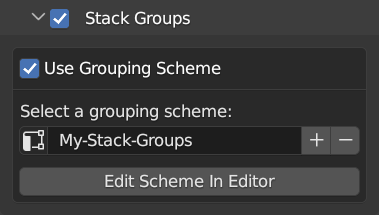
In the editor you can add/remove groups in the scheme, define human-readable names for groups and also assign islands to particular groups.
Every grouping scheme contains a default group - it is marked with the D letter in the UI. For every newly created scheme, all islands are assinged to its default group at the very beginning. You can create more groups in the scheme and assign particular islands to groups according to your needs.
When a scheme is used the define stack groups, islands assigned to the same, non-default group, will be automatically stacked before packing but only if they pass the similarity test between each other. So using stack groups is logically equivalent to running the Align Similar (Stack) operator separately for every stack group and then running a packing operation on the results. The similarity test is driven by the standard similarity options from the Aligning multi panel.
Islands assigned to the default group will not be processed by the stacking phase - they will be packed during the packing phase together will all stacked islands.
Stack groups with the Align Similar operation
Stack groups can also be used when running the Align Similar (Stack) operation from the Aligning multi panel.
The Correct Vertices similarity option during packing
Due to performance reasons the Correct Vertices similarity option is always ignored when packing with stack groups. The option is supported when using stack groups with the Align Similar (Stack) operation though. If you want to pack with stack groups and vertex correction enabled, perform the following procedure:
- assign islands to stack groups according to your needs,
- run the Align Similar (Stack) operation on the given islands with the Correct Vertices option enabled only once (in order to perform vertex correction),
- after vertex correction is done, you can now run subsequent packing operations with stack groups enabled and the Correct Vertices option ignored (it’s enough to perform vertex correction only once).